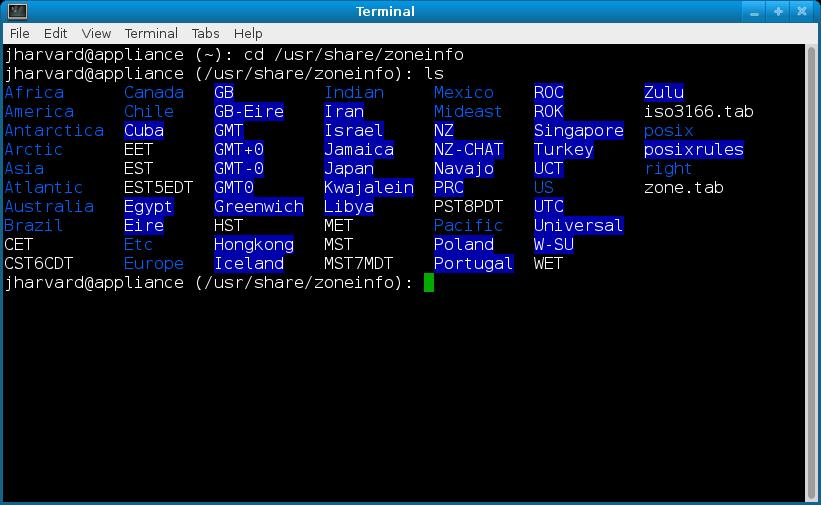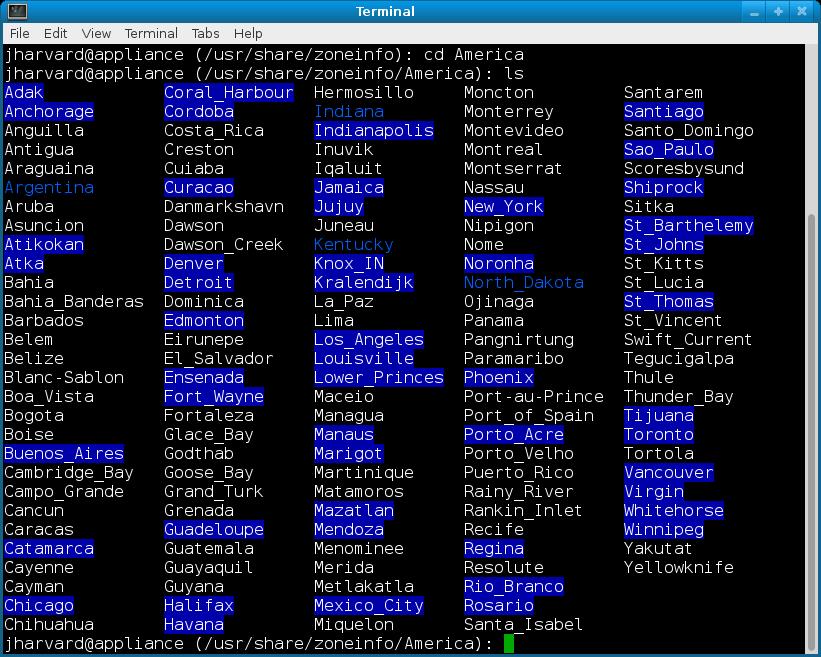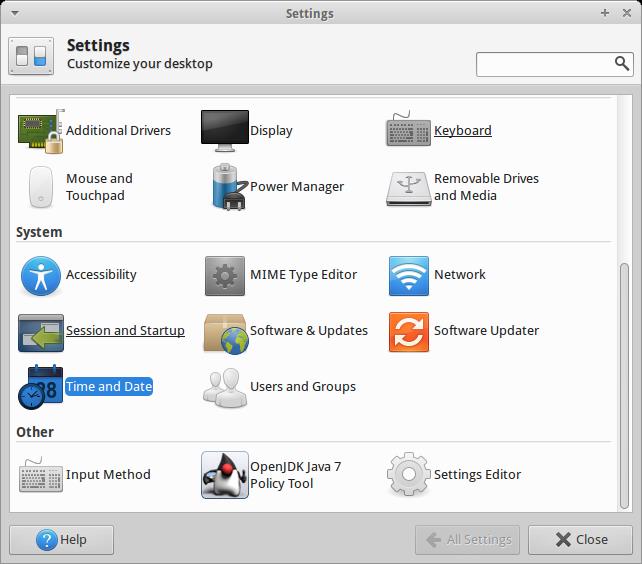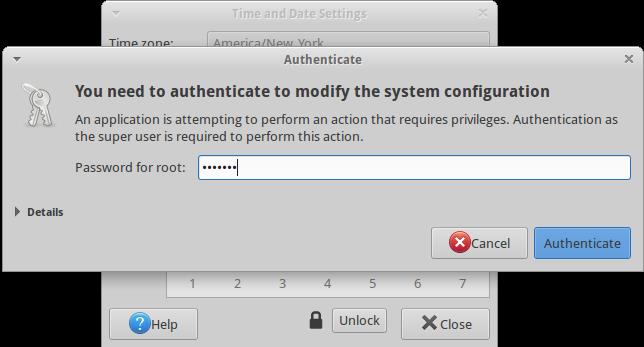Appliance Version 19
Well I didn't find a UI way, but there's a command line way if you're willing. Note: This is using version 19 of the CS50 Appliance.
1) Open up a Terminal session.
2) Type cd /usr/share/zoneinfo and hit Enter.
3) Type ls and hit Enter to see:
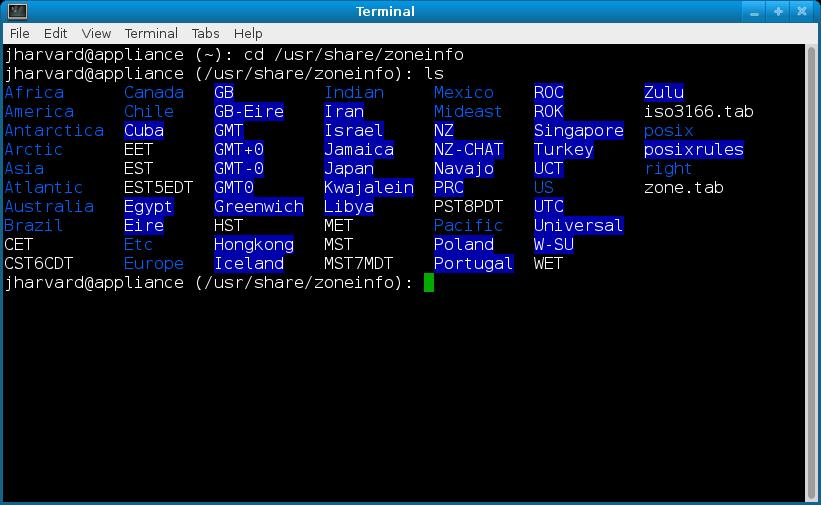
4) View the various options available to you. Note that the blue text (like Africa and America) are folders with more options. For instance, in America is:
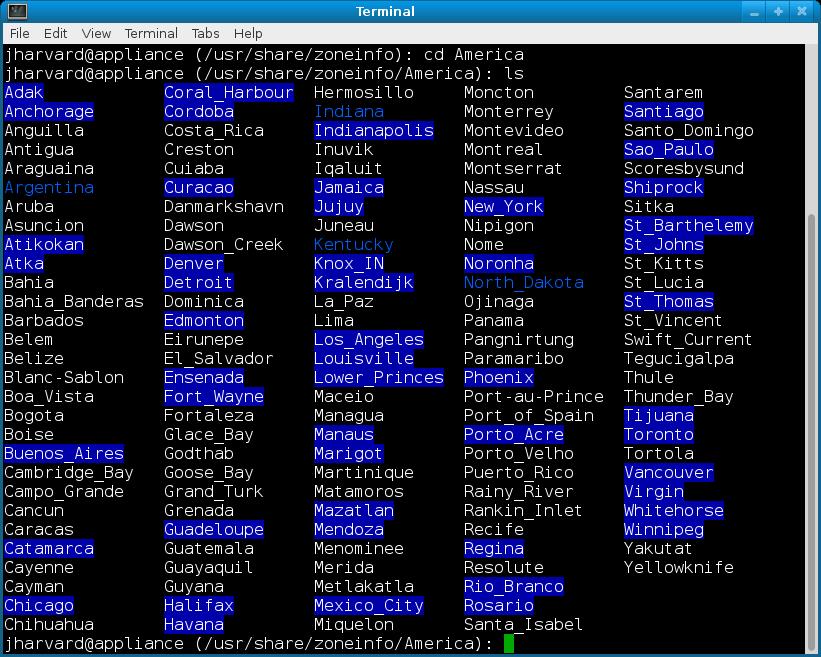
5) When you've found a file corresponding to your time zone (I'm using New_York in the America folder as an example) type sudo ln -sf New_York /etc/localtime and hit Enter to set your local time.
6) Type date and hit Enter to verify it worked.
Let me know if you need more clarification or specific instructions to what time zone you're in.
Source
Appliance Version 20
1) Click the CS50 Menu, select Settings Manager.

2) Select Time and Date under the System heading.
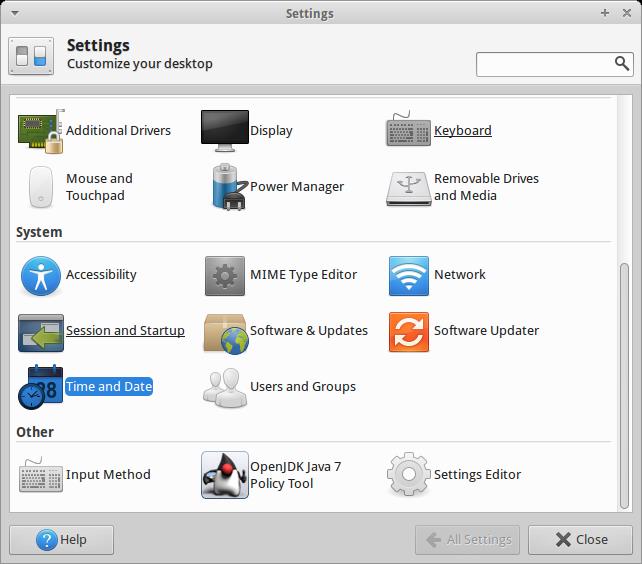
3) Click the Unlock button and enter in the system password (crimson by default).
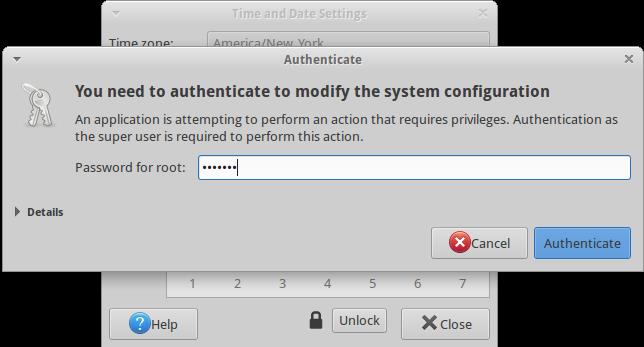
4) Select Time zone.
4b) Note: I tried selecting "Keep synchronized with Internet servers" for the Configuration, and while it gave me an error when trying to install NTP support, it still adjusted the clock to the correct time, so might be worth a shot.
5) Adjust the time if needed.
6) Hit close.