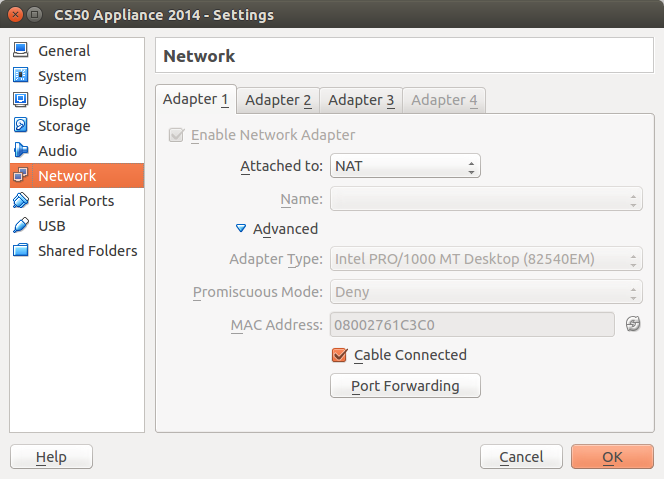Recently I installed the CS50 appliance for VirtualBox, and found that it will not connect through my ethernet cable on eth0.
I searched for other answers, and changed the port in /usr/bin/ip50 from eth1 to eth0 and installed the guest dkms (as per this question), where my cable is connected on my computer. (Apparently /usr/bin/ip50 and /bin/ip50 were empty files when I used nano), However, update50 says it cannot download the updater, and ping google.com doesn’t work either. Can somebody help?
Here are my system's specs:
- Ubuntu 13.10 (Saucy Salamander)
- Internet connection is ethernet cable through eth0 port
VirtualBox 4.3.24 r98716
And for the appliance:
Using CS50 Appliance 19 (could not find 2014 edition)
- Operating System: 32-bit Fedora
- Base Memory: 512 MB
- Adapter 1: Not Attached
- Adapter 2: Host-Only Adapter (vboxnet0)
- Adapter 3: Bridged Adapter (eth0)
If anyone knows anything about this problem, please share your information, because I can't complete the course without this. Thank you in advance.